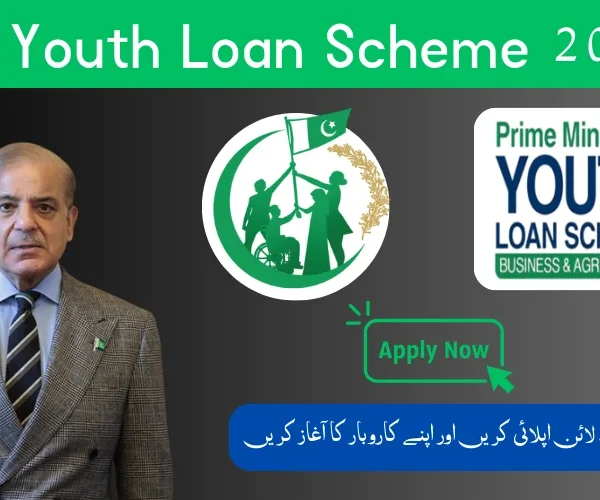Renewing your CNIC through nadra id card renewal online is not only convenient but also eliminates the need to visit a NADRA center and wait in long queues. Whether your card is nearing expiry, already expired, or you are living abroad, the entire process can be completed from anywhere with just a smartphone or computer. By creating an account on the Pak-Identity portal, entering your personal details, uploading the required documents, paying the renewal fee, and submitting your fingerprints through the official mobile app, you can have your new CNIC delivered right to your doorstep without leaving your home.
How the online process flows
- Create your Pak-Identity account and verify email and mobile.
- Start a “Renewal” application and fill in personal details.
- Upload the required documents and a recent photo with a plain white background.
- Pay the fee with your preferred online method and save the e-receipt.
- Submit fingerprints through the official mobile app when prompted.
- Track your application with the ID shown on your receipt and wait for delivery.
Who should use this
- Anyone whose CNIC is close to expiry or already expired.
- Applicants who prefer applying from home, including those living abroad.
What to keep ready
- A valid email and phone number for OTP verification.
- Clear scans of the requested documents, such as your existing CNIC and proof of address.
- A compliant photo taken in good light against a white background.
- A card or wallet that can pay online.
- A smartphone with the Pak-Identity app for fingerprints.
Tip: note your application ID as soon as you pay. You will need it to check status and delivery updates.
Documents and Photo Rules
Renewal is smooth when your files are ready. Use this checklist before you start the nadra id card renewal online form.
Documents you must have
- Existing CNIC front and back, clear and readable
- Proof of address, for example a recent utility bill or bank statement
- Mobile number and email that you can verify with OTP
- Family details as they appear on your record, including father or spouse CNIC number
If your details changed
- New address: keep a valid proof of address
- Name or marital status change: supporting evidence such as marriage certificate or court document
- Date of birth or parent data corrections: relevant certificates that match the requested change
Tip: only upload what the form asks for. Extra documents slow things down.
If you are applying from abroad
- Passport photo page copy
- Proof of legal stay, for example visa or residence card
- Foreign address proof if you want delivery outside Pakistan
CNIC photo requirements
Keep it simple and clean. These rules match what the online tool expects.
- Plain white background, even lighting, no shadows
- Face centered and fully visible, eyes open, neutral look
- No sunglasses or tinted lenses, regular glasses are fine if eyes are clear
- Head uncovered unless for religious reasons
- No filters, heavy edits, or beauty effects
- High resolution and sharp focus so facial features are clear
Scanning and upload tips
- Color scans or photos of documents, not black and white
- Crop out table edges and fingers, keep all corners visible
- File types most portals accept are JPEG or PNG for photos and PDF or JPEG for documents
- Keep file sizes sensible so the upload does not fail
- Name files clearly, for example CNIC-front, CNIC-back, address-proof
Use these rules and your cnic renewal documents required box is ticked. Next, we will cover fees, processing time, and how to keep your e-receipt safe after payment.
Fees and Processing Time
You will see the nadra id card renewal fee online inside your Pak-Identity application. The amount depends on the card type, your delivery address, and the speed you choose.
Fee categories you can choose
- Normal
Lowest fee. Standard timeline. Good if your CNIC is not urgently needed. - Urgent
Higher fee. Faster printing and dispatch than Normal. - Executive
Highest fee. Fastest processing and dispatch.
Tip: fee can vary for applicants in Pakistan and for those applying from abroad. The portal shows the exact figure for your case.
How to pay the fee
You can pay NADRA fee online with a bank card or supported mobile wallets. After payment, an e-receipt appears in your application along with your Application ID. Save the PDF and keep the ID safe.
If a payment attempt fails but your bank shows a deduction, note the bank reference and check your application after a short while. In most cases the status updates automatically.
Keywords covered: nadra id card renewal fee online, renewal id card fee online nadra, pay nadra fee online.
Processing time explained
- Normal is the economical choice and takes the longest.
- Urgent is quicker than Normal.
- Executive is the quickest option.
Your dashboard shows the current status such as In-progress, Printed, or Dispatched. Delivery time can differ by city, rural area, or overseas address. Public holidays, incomplete documents, or fingerprint issues can extend timelines.
Keywords covered: cnic renewal processing time normal urgent executive.
What affects fees and timelines
- Card type smart CNIC versus other categories
- Delivery address within Pakistan or abroad
- Quality of uploads clear documents and a compliant white-background photo reduce rejections
- Biometrics clean thumb impressions speed up verification
- Revisions any change you make after submission can add review time
Receipts and records
- Keep the e-receipt and Application ID for status checks and delivery queries
- You can re-download the receipt from your application if needed
- Fees are generally not adjustable after submission, so pick your category carefully
With fees and timelines clear, you are ready to create your account and move to the actual form. Next, we will set up the Pak-Identity account and start the application.
Create Your Pak Identity Account
You need an account before you start nadra id card renewal online. This takes a few minutes if you have your email and phone in hand.
Sign up basics
- Select Create Account
- Enter your full name as it appears on your CNIC
- Add a valid email and mobile number that you can verify
- Set a strong password you will remember
Tip: keep your phone nearby. You will receive one code on email and one code on your mobile for OTP verification.
Verify email and mobile
- Open your email and copy the code
- Check your SMS and copy the code
- Paste both codes to complete verification
- If a code expires, request a new one and try again
This step activates your profile so you can start the online application for renewal of id card NADRA.
Complete your profile
- Enter personal details exactly as on your CNIC
- Confirm date of birth and parents or spouse information
- Add your current address and a reachable contact number
Small spelling differences can trigger a manual review. Match your CNIC spelling character by character.
Security and recovery
- Use a unique password, not used anywhere else
- Save your recovery options in case you forget the password
- Note your registered email and number in a safe place
Start the renewal form
- Choose CNIC Renewal in the application list
- Read the short checklist of documents and photo rules
- Press Start to open the form and get your Application ID
- Save your progress as you fill each page
If you need to change your address or marital status, select Modification instead of Renewal. Use Renewal when your details are the same and the card is near expiry or already expired.
Common sign up issues and fixes
- OTP not received
Wait a minute, then resend the code. Check spam for the email code and ensure your phone has network for the SMS code. - Account already exists
Use the Forgot Password option and reset from your email. - Name or date of birth mismatch
Re-enter details as printed on your CNIC. Do not use nicknames or short forms. - Browser problems
Close extra tabs, clear cache, and try again in an up to date browser.
Once the account is active, you are ready to move on. Next, we will open the form, upload documents and photo, and keep the nadra online ID card renewal process moving without delays.
Start the Online Renewal Application
This is where the NADRA online ID card renewal process actually begins. Your dashboard shows the option to start a renewal, create an application ID, and save progress as you go.
Choose the right service
- Pick Renewal if your CNIC is expiring or expired and your details are the same.
- Pick Modification if you need to change address, name, or marital status.
- Do not start multiple drafts for the same CNIC. One clean application is easier to track.
Use this selection to keep NADRA ID card online renewal smooth and fast.
Fill personal information
- Enter your name exactly as printed on your current CNIC.
- Confirm date of birth, gender, parents or spouse details.
- Match spellings and spacing. Even a small typo can trigger a manual review.
Tip: keep your existing CNIC nearby so you can copy fields accurately.
Add address and contact details
- Current residential address for delivery.
- City, district, and postal code that match your proof of address.
- A reachable mobile number and email for updates.
If you plan to move soon, consider using an address where someone trusted can receive the card.
Select processing speed and card type
- Choose Normal, Urgent, or Executive.
- Pick the CNIC type shown to you based on eligibility.
- The fee you saw earlier depends on these choices.
Choose carefully so you do not have to edit the application later.
Review summary before submitting
- Read every field on the summary screen.
- Fix any mismatch right now rather than after payment.
- Confirm that documents you will upload match the details you entered.
A careful review keeps online ID card renewal NADRA error free.
Save and continue
- Use Save after each page so nothing is lost.
- Note down your application ID for future reference.
- You can return to the draft from your dashboard at any time.
This approach works well if you plan to ID card renew online NADRA but want to collect documents first.
Common form errors and quick fixes
- Name does not match record
Copy the spelling from your current CNIC exactly. - Parent or spouse CNIC not recognized
Re-check the number. Remove spaces and special characters. - Address not accepted
Align your address with the proof you will upload. Keep the same house number and street format. - Wrong service selected
Delete the draft before payment and start a new one with the correct service.
Once the form is clean and saved, you are ready for the next step. We will upload documents and a compliant white background photo to keep the NADRA ID card renewal online journey on track.
Upload Documents and Photo
This step decides how smooth your NADRA ID card renewal online journey will be. Clean files get quick approvals. Blurry or incorrect files cause delays.
Document checklist
- Existing CNIC front and back
- Proof of address that matches the address you entered
- Any supporting papers for changes such as marriage certificate or deed poll
- Family Registration Certificate if the portal requests it
- Passport page and proof of legal stay if you are applying from abroad
Scan and upload rules
- Use color scans or clear mobile photos shot in good light
- Keep all four corners visible and crop out the table or fingers
- Align the document straight, not tilted
- Save photos as JPG or PNG and multipage documents as PDF
- Keep file size reasonable so the upload does not fail
- Name files clearly such as CNIC-front, CNIC-back, address-proof
CNIC photo requirements
Your portrait should look like a passport photo.
- Plain white background with even lighting
- Face centered and fully visible
- Eyes open and looking at the camera
- No sunglasses or tinted lenses
- Head uncovered unless for religious reasons
- No filters or heavy edits
- High resolution and sharp focus
Common rejection reasons and how to fix them
- Blurry or dark photo
Retake in daylight or bright indoor light. Clean the camera lens and stand still while shooting. - Background not white
Use a plain white wall. Avoid patterns or shadows. - Glare on CNIC or document
Tilt slightly to remove reflection. Shoot from above with soft light. - Address does not match form
Update the form or upload a matching proof such as a recent utility bill. - Crooked or cut edges
Re-crop so the full document is visible with all corners.
Upload flow that works
- Open the documents page inside the application
- Upload CNIC front, then CNIC back
- Upload proof of address and any requested supporting papers
- Upload your portrait photo last so you can check it one more time
- Press Save and review thumbnails before moving ahead
Quick tips for fast approval
- Shoot documents on a flat surface with good light
- Use the rear camera of your phone for better sharpness
- Match spellings between documents and the form
- Keep your passport and visa images ready if you are overseas
When documents and photo are clean, the NADRA online ID card renewal process moves fast into payment and biometrics. Ready for the next step? I will cover how to pay the fee online and save your e receipt without any confusion.
Pay the Fee Online
Once your documents are ready, pay the NADRA ID card renewal fee online to lock your application. The amount you see depends on Normal, Urgent, or Executive processing and your delivery address.
Payment methods that usually work
- Debit or credit card
- Mobile wallets where available
- Bank transfer options shown inside the portal
Step by step payment flow
- Open your application and choose the payment option
- Confirm the fee category you selected earlier
- Enter card or wallet details and submit
- Wait on the screen until you see confirmation
- Download the e receipt and note your Application ID
Tip: keep the browser tab open until you see success. Closing early can cause a pending status.
E receipt and Application ID
- The e receipt is your proof of payment
- The Application ID appears on the receipt and on your dashboard
- Save the PDF and also copy the ID to a safe note
- You will use this ID to track printing and delivery
If payment fails or stays pending
- Check your bank app to see if the amount was deducted
- If deducted but the portal still shows unpaid, wait a short while and refresh
- If it remains pending, record the bank reference number and try again later
- Avoid multiple rapid attempts with the same card to prevent holds
Using mobile wallets
- Make sure the wallet has enough balance before starting
- Approve any in app prompt that asks to confirm the transaction
- For Jazzcash, Easypaisa NADRA payment, keep both the wallet app and your browser open so you do not miss a confirmation alert
Common payment mistakes
- Typing the wrong card expiry or CVV
- Paying with a card that has online payments blocked
- Switching networks mid payment which can break the session
- Closing the tab before the success message appears
After payment, what to check
- Status on your dashboard should change to paid or in progress
- The e receipt should be available for download at any time
- Your next step is biometric verification, which will appear as a prompt when required
With the fee paid and the receipt saved, you are ready for fingerprints. Next, we will complete biometric verification smoothly so your NADRA ID card renewal online stays on track.
Biometric Verification
This step confirms your identity so the NADRA ID card renewal online application can move to printing and dispatch.
What happens here
- You receive a prompt to complete biometric verification
- You capture clear thumb impressions and finger scans using the official mobile app
- The system checks your prints against your record and updates the status
Get ready before you start
- Wash and dry hands so ridges are clear
- Sit in bright, even light to avoid shadows
- Keep a plain background under your fingers if the app uses the camera
- Have your Application ID and registered mobile for OTP verification
Capture fingerprints with the app
- Sign in with your Pak Identity account
- Select your renewal Application ID
- Follow the on screen guide for each finger that is requested
- Place fingers flat, keep them still, and re capture if any image looks blurry
- Submit and wait for the app to confirm upload
Tip: if a finger has a cut or worn ridges, try another finger when the app allows, then add a short note in the comments box if available.
If you are asked for in person capture
Sometimes the system may ask you to visit a nearby center for live biometrics.
- Book a visit using your token number if the prompt appears
- Carry your current CNIC and any documents you uploaded
- Keep the same phone number active for OTP verification at the counter
Common errors and quick fixes
- Fingerprint not clear
Clean the camera lens, brighten the room, and retake. Avoid glossy or patterned surfaces under your fingers. - Mismatch with record
Re capture slowly. If the prompt repeats, proceed with the in person option shown in your application. - App not accepting uploads
Check storage space, close other apps, and try again on a stable internet connection. - OTP not arriving
Wait a minute and request a fresh code. Ensure the phone has network and the number matches your profile.
After you submit biometrics
- Your dashboard moves from Waiting for Biometrics to In progress
- Next stages are Printing and then Dispatched
- You can continue to track status with the Application ID and keep an eye on delivery updates
Once biometrics are approved, you are close to the finish line. Next, we will check how to follow the status and arrange smooth delivery to your address.
Track Status and Delivery
After biometrics, your dashboard becomes your control room. Use your Application ID to track CNIC renewal status and watch each stage move forward.
Where you see updates
- Application dashboard shows the live status
- Email and SMS alerts confirm key steps
- Your e-receipt carries the Application ID you need for any query
What the statuses mean
- In progress
Your form, documents, and fingerprints are under review. - Printed
Card has been produced and queued for dispatch. - Dispatched
Card handed to the courier. Delivery countdown starts now. - On hold
Something needs your attention. Open the application and read the note, then respond.
Delivery time at a glance
- Big cities usually receive faster than remote areas
- Overseas delivery can take longer due to customs and local courier schedules
- Public holidays or incomplete details can add a few extra days
Tip: if you plan to travel soon, choose an address where someone trusted can receive the envelope.
CNIC home delivery tracking
Once you see Dispatched, you can start CNIC home delivery tracking using the courier reference that appears in your updates.
- Keep your phone on for delivery calls or messages
- Have a valid ID at hand if the courier asks for confirmation
- If you miss a delivery attempt, request a redelivery window
If the card does not arrive
- Check that your address and phone in the application are correct
- Review alerts for any delivery exception
- Use the courier reference to ask for the next available slot
- If the item is marked returned to sender, update your address and request a fresh dispatch through the application
Keep your records safe
- Store the e-receipt PDF and note the dispatch date
- Keep a copy of your Application ID and courier number in your phone
- Do not discard your old CNIC until the new one is in hand and verified
With tracking sorted, the final step is simple. Confirm delivery, check details on the new card, and store the old one safely if you need it for a record. Ready for the next section on city specific notes and overseas applications?
City Note: Karachi
If you plan to renew NADRA ID card in Karachi online, the steps stay the same. The only difference is how you handle address, delivery, and any in person requests.
Address and delivery tips
- Write the full address with house or flat number, block, area, and postal code
- Add a landmark that a courier can recognize
- Use a phone number that stays reachable during working hours
- If you live in an apartment, inform the guard or reception to accept delivery
Payment and notifications
- Keep SMS and email alerts on so you do not miss any status change
- Karachi deliveries often move quickly once the status shows Dispatched
- If you work office hours, consider a delivery address where someone can receive the envelope
If you are asked to visit for biometrics
- Pick a time slot that avoids rush hours so you are not stuck in traffic
- Carry your current CNIC and the same phone for OTP
- Take clean hands and trimmed nails for clear thumb impressions
Common Karachi issues and quick fixes
- Address mismatch with proof
Align your form with the utility bill or bank statement you plan to upload - Missed courier call
Keep your phone on and check for a voicemail or SMS, then request a new time - Name or spelling differences
Copy the spelling exactly as on your existing CNIC to avoid manual review - Delivery to a closed office
Choose a home address if office hours are unpredictable
Timelines at a glance
- Normal takes the longest, Urgent is faster, Executive is the quickest
- Public holidays and weather can add a day or two
- Clean documents, a compliant white background photo, and clear fingerprints keep things moving
With Karachi specific points covered, the next section explains how overseas Pakistanis can complete NADRA ID card renewal online from abroad without visiting a center in Pakistan.
Overseas Pakistanis
You can complete NADRA online ID renewal for overseas Pakistani from wherever you live. The flow stays similar to the local process with a few extra checks for documents and delivery.
Who can apply from abroad
- Pakistani citizens with an expiring or expired CNIC
- Residents on a valid visa or residence permit in the host country
- Applicants who want delivery at a foreign or Pakistani address
Documents you should prepare
- Existing CNIC front and back
- Passport photo page copy
- Proof of legal stay such as visa or residence card
- Foreign address proof for delivery abroad or a local address proof if you prefer delivery in Pakistan
- Supporting papers if you are changing address, name, or marital status
Address choice and delivery
You can pick one of two options.
- Delivery to your foreign address
- Delivery to a trusted address in Pakistan
Choose the one that is easier for you to receive. Make sure the proof you upload matches the address you select.
Photo and fingerprints from abroad
- Take a fresh portrait on a plain white background
- Use the official mobile app to capture fingerprints as guided
- If the system cannot verify biometrics remotely, it may prompt you for in person capture at a nearby facility when available or during your next visit to Pakistan
Fees and timelines
- Fees can differ for overseas delivery
- Processing speed depends on the category you select
- International courier time varies by country and local customs checks
Payment from outside Pakistan
- Pay online with a supported card or wallet available to you
- Save the e receipt and note your Application ID for future reference
- If a payment attempt fails, wait a bit and try again after confirming with your bank
Tracking and handover
- Watch your dashboard for status changes such as Printed and Dispatched
- Keep your phone on for courier calls
- If customs needs additional information, respond promptly so delivery does not stall
Common overseas issues and quick fixes
- Address proof not accepted
Upload a recent utility bill or bank statement that shows your name and the same address you entered. - Fingerprints not clear
Clean the camera lens, brighten the room, and capture again. Try the finger the app requests and hold steady. - Courier could not reach you
Contact the courier with the reference number from your updates and set a new time. - Travel plans changed
If you are leaving your country soon, use a Pakistani address where someone trusted can receive the envelope.
With the overseas flow covered, the next section explains the difference between renewal, duplicate, and modification so you always choose the right service for your case.
Renewal vs Duplicate vs Modification
Picking the right service saves time. Here is the simple rule for NADRA ID card online renewal and its close options.
When to choose Renewal
Use Renewal if your CNIC is expiring or already expired and your details are the same.
Good fit when:
- Name, address, and marital status have not changed
- You only want a fresh card with a new expiry
- You plan to keep the same delivery address
When to choose Duplicate
Use Duplicate if the card is lost, stolen, or damaged but your details are unchanged.
Good fit when:
- You need to get duplicate NADRA ID card online quickly
- The printed data on your last CNIC was correct
- You only need a replacement of the same record
Tip: if the card is lost and any detail also needs correction, pick Modification instead of Duplicate.
When to choose Modification
Use Modification when any personal data needs an update.
Common cases:
- Modify address during CNIC renewal because you moved homes
- Marital status update with renewal after marriage or divorce
- Fix a spelling mistake in name or parent details
- Update photo if the portal requests a new one for identification
This is the key difference between renewal and modification in CNIC. Renewal keeps data the same. Modification changes data and then issues a new card.
Documents you may need for each path
- Renewal
Existing CNIC, proof of address if the system asks, fresh photo - Duplicate
Existing CNIC copy if available, simple statement on loss or damage, fresh photo - Modification
Proof for the change you are making. For example a utility bill for a new address, a marriage certificate for marital status, or a court document for a name change
Fees and timelines
- Renewal usually costs less than Modification
- Duplicate is often similar to Renewal in cost and time
- Modification can take longer because your new data needs review
- Normal, Urgent, and Executive speeds still apply to each choice
How to switch if you picked the wrong service
- If you have not paid, delete the draft and start the correct application
- If you already paid, use the application messages to ask for the best next step before making changes
- Keep your Application ID safe while you sort it out
Choose the option that matches your situation and the NADRA ID card renewal online process will stay smooth.
Quick Troubleshooting
If something slows your NADRA ID card renewal online, use these quick fixes before you worry.
OTP not received
- Wait one minute, then request a new code
- Check spam or promotions for the email code
- Make sure the phone has network and the number matches your profile
Fee deducted but application still shows unpaid
- Note the bank reference from your card or wallet
- Refresh the application after a short while
- If it still shows unpaid, try again later with the same browser session
Photo rejected
- Retake the portrait in bright even light
- Use a plain white background and remove shadows
- Keep your face centered with eyes visible and no filters
Fingerprints not matching
- Wash and dry hands so ridges are clear
- Clean the phone camera lens and increase room light
- Place the finger flat and hold still during capture
- If a finger is injured, try the finger requested next by the app
Address does not match proof
- Type the address exactly as it appears on the bill or bank statement
- Include house or flat number, street, area, and postal code
Application on hold
- Open the application and read the note carefully
- Upload the specific document requested or correct the field mentioned
- Save and submit again to move the review forward
Status stuck on in progress
- Check that documents are clear and complete
- Ensure biometrics are submitted for the correct Application ID
- Give it some time if there are public holidays or peak seasons
Courier issues after dispatched
- Keep the phone on for delivery calls or messages
- Use the courier reference from your updates to request a new time
- If the item returns to sender, update the address and ask for a fresh dispatch
Duplicate application created by mistake
- Keep only one active draft for ID card renew online NADRA
- Delete extra drafts before payment to avoid confusion
Need to correct a field after payment
- Avoid changing data in random places
- Use the application messages to ask for the correct next step
- If a change is required, you may need to start a modification application
Payment errors that repeat
- Confirm online payments are allowed on your card
- Do not switch networks during payment
- Close other tabs and try again in an up to date browser
Keep records safe
- Save the e receipt PDF and copy the Application ID
- Take a screenshot of the final confirmation page
- Store your login email and phone in a secure note
These steps resolve most hiccups in NADRA ID card online renewal. Next, we can write a short FAQ to answer common questions in plain words.
FAQs
Q: How do I apply for NADRA ID card renew online?
Ans: Open your account on the portal, choose CNIC Renewal, fill the form, upload documents and photo, pay the fee, submit fingerprints in the mobile app, then track status until delivery. This is the complete NADRA online ID card renewal process in short.
Q: Can I renew before the card expires?
Ans: If the card is close to expiry you can start NADRA ID card renewal online and avoid a gap. Use Renewal when your details are unchanged.
Q: What is the processing time for Normal, Urgent, and Executive?
Ans: Normal takes the longest, Urgent is faster, Executive is the fastest. Timelines can move based on workload, holidays, and how clean your documents and fingerprints are. This covers CNIC renewal processing time normal urgent executive.
Q: How much is the fee and where do I see it?
Ans: You see the NADRA ID card renewal fee online inside your application after you pick Normal, Urgent, or Executive and select the delivery address. Fees can differ for applicants in Pakistan and overseas.
Q: Where do I get the renewal slip or receipt?
Ans: After payment you get an e-receipt and an Application ID on your dashboard. Save both. This is your NADRA ID card renewal slip online for future checks.
Q: Can I pay with JazzCash or Easypaisa?
Ans: Yes, where available you can use supported mobile wallets along with bank cards. Keep the wallet app open during payment and wait for the success message. This covers pay NADRA fee online and JazzCash, Easypaisa NADRA payment.
Q: How do I change my address while renewing?
Ans: Select Modification instead of Renewal, upload a valid proof of address, and fill the new address exactly as it appears on your document. This is the safest way to modify address during CNIC renewal.
Q: My card is lost. Should I do renewal or duplicate?
Ans: Choose duplicate if the card is lost, stolen, or damaged and your details are the same. Choose Modification if you also need a change in your record. Renewal is for expiring or expired cards with no changes.
Q: Can I renew from outside Pakistan?
Ans: Yes, Nadra online id renewal for overseas Pakistani works with passport page copy, proof of legal stay, and delivery to either your foreign address or a trusted address in Pakistan. Fingerprints are captured through the mobile app unless you are asked for in person capture.
Q: What are the photo rules?
Plain white background, even light, face centered, eyes open, no sunglasses or heavy edits. Use a sharp, recent photo that clearly shows facial features.
Q: The app says fingerprints not clear. What do I do?
Ans: Wash and dry hands, brighten the room, clean the phone camera lens, place the finger flat and hold steady. If a finger is injured, follow the app instructions for an alternate finger.
Q: How do I track printing and delivery?
Ans: Use your Application ID to see statuses such as in progress, Printed, and Dispatched. For CNIC home delivery tracking, use the courier reference shown in your updates and keep your phone reachable.
Q: Payment deducted but the application still shows unpaid?
Ans: Wait a short while and refresh the page. If it still shows unpaid, note the bank reference and try again later. Avoid rapid repeat attempts with the same card.
Q: Can I renew my card if it is already expired?
Yes, Start Renewal and proceed with the same steps. Delivery may take longer during peak periods, so upload clean documents and submit good fingerprints to keep things moving.
Q: What is the best way to avoid delays?
Ans: Match spellings with your current CNIC, upload sharp documents, use a compliant white background photo, and complete biometrics carefully. Keep the e-receipt and Application ID safe for any follow up.
Conclusion:
Now you know the full NADRA online ID card renewal process from sign up to delivery. Create your Pak Identity account, gather clean documents, upload a white background photo, pay NADRA fee online, complete biometrics, then track CNIC renewal status until the card arrives. Keep your e receipt and Application ID safe. If any step pauses, use the quick fixes in the troubleshooting section and you will be back on track.
Ready to start your NADRA ID card renewal online today? Open your account, begin the renewal form, and finish it in one sitting if your files are ready. The sooner you submit clean documents and fingerprints, the sooner your card is printed and dispatched.